Projects
The project is typically the foundation upon which the application is built. A project is made up of several components including:
- Bid Items
- Change Order Items
- Payment Applications
These components are essential parts of the Project and are used to create reports.
Creating a new Project
-
Go to the dashboard page.
-
Click the "New project" button.
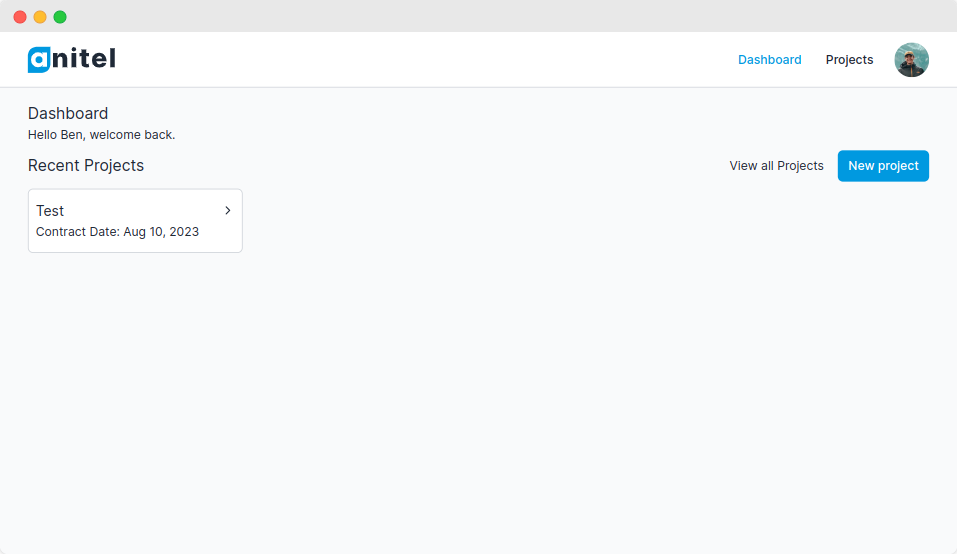
-
Complete the form with the relevant project details.
-
Next, setup the project information including the Owner, Construction manager, Architect and the Bid items
-
With this information saved, you can now go ahead and start making payment applications.
Updating a Project
Note: Making updates to a project is only allowed before any payment application has been created to avoid calculation discrepancies during an active payment application.
-
Go to the dashboard page
-
Select the project you want to work on.
-
Find the 'Edit project' button and then click on it.
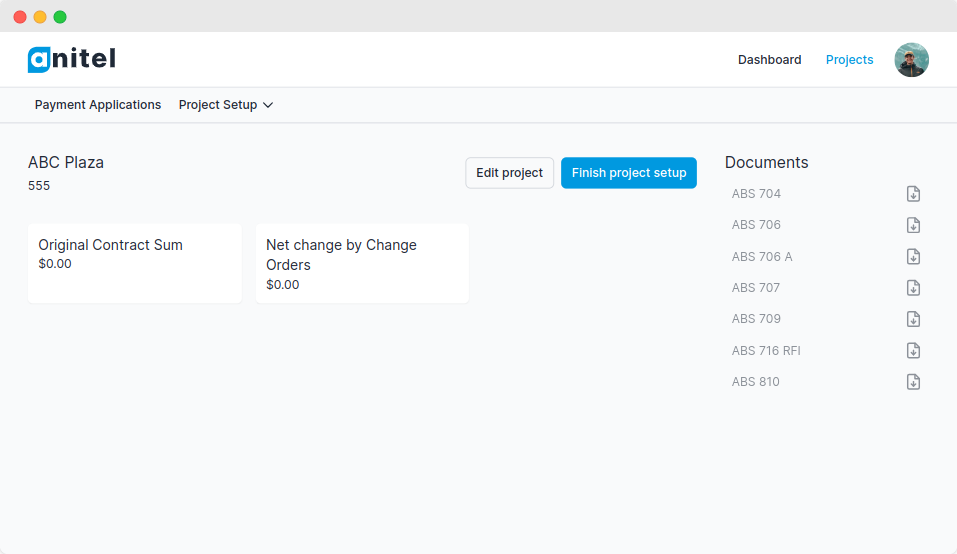
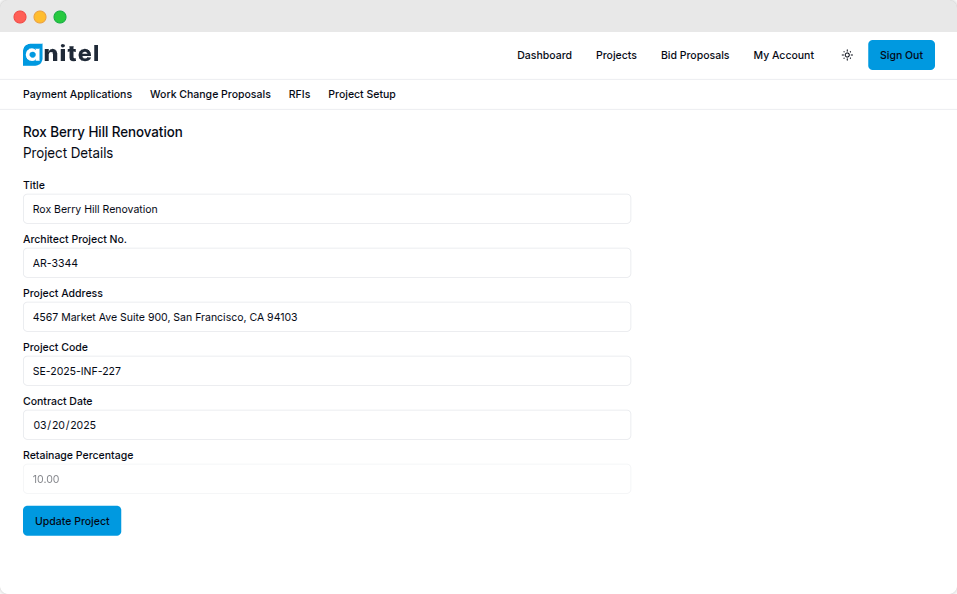
-
Fill out the project form with the updated information.
-
Click "Update project" to submit the changes.
Deleting a Project
Note: When you delete a project, all associated data such as Payment Applications, Owner Information and Construction Manager Information will also be permanently removed.
To delete a project, do the following steps:
-
Go to the dashboard page.
-
Choose the project you want to work on.
-
Scroll down to the bottom of the page to find the "Delete project" button.
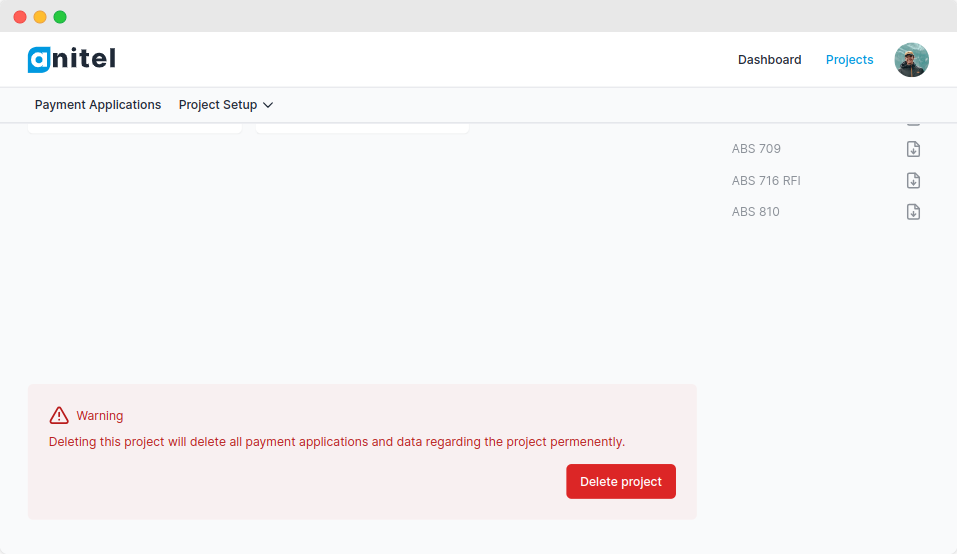
-
Click the "Delete project" button to permanently remove the project.